Obtaining OHIP+ No private Insurance Declaration Consent - ON Only
As of April 1st, 2019, children and youth 24 years of age and younger who do not have private insurance are eligible for OHIP+ coverage. For audit purposes, it must be documented with each visit to the pharmacy that the patient does not have private insurance by signing the OHIP+ Declaration Form. This form can be signed by the patient or a guardian.
To obtain consent for the OHIP+ Declaration Form:
- Search for and select a patient.
- From the Patient Folder, select the 3rd Party tab.
- If ODB is not already listed, added ODB as a third party. To learn more, see Adding a Third Party Plan
- Select Consent. The OHIP+ Declaration Form opens in Patient Centre.
- The OHIP+ Declaration Form can be signed three different ways.
- Select the Yes radio button.
- Select Agent or Patient, depending on who signs the form.
- Select Signature. The Patient Signature window opens for the patient or guardian to sign.
- The patient or guardian signs the e-signature pad.
- Select OK. A digital copy of the form is saved in the Attachments tab and a record is saved in the History tab.
- Select the Yes radio button.
- Select Agent or Patient, depending on who signs the form.
- Select Print. The form prints with the patient name pre-populated and a record is saved in the History tab.
- The patient or guardian signs the form.
- Scan the form on to the Attachments tab. For more information, see Scanning and Adding Attachments to a Folder.
- Select the Yes radio button.
- Select Agent or Patient, depending on who is giving verbal consent.
- Select OK. A record is saved in the History tab.
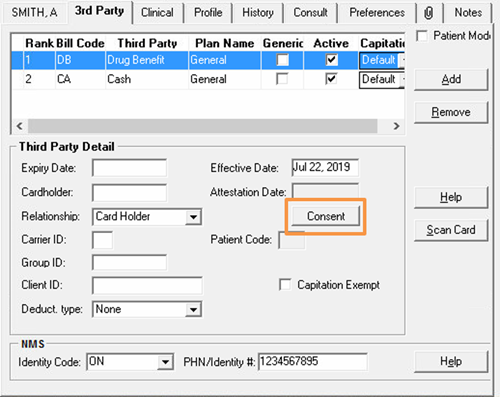
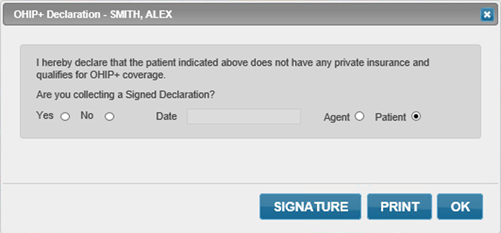
Use the expander buttons below for instructions on how to obtain a patient's or guardian's signature for each method:
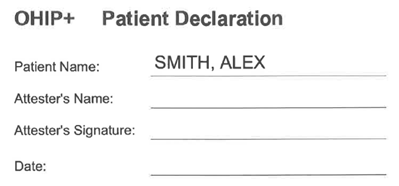
Viewing the OHIP+ Declaration Form
For audit purposes, the OHIP+ Declaration Form must be attached to the patient's Attachments tab.
- If the form was signed with an e-signature pad, the form is automatically attached to the Attachments tab.
- If the form was printed and signed, the form must be scanned and attached to the Attachments tab.

A record that the form was signed is tracked in the patient's History tab with the date and time it was recorded and the initials of the employee that received the declaration.
- If the form was signed with an e-signature pad or printed and signed, it is recorded as a Signed Attestation.
- If the declaration was provided verbally, it is recorded as a Verbal Attestation.


Note: In the case of an audit, use the Filter button in the History tab to filter for Signed or Verbal Attestation records.